Arduino MKR WiFi 1010 es compatible con Arduino Iot Cloud
El Arduino MKR WiFi 1010 es el punto de entrada más fácil al diseño básico de aplicaciones de IoT y pico-redes. Ya sea que esté buscando construir una red de sensores conectada a su oficina o enrutador doméstico, o si desea crear un dispositivo BLE que envíe datos a un teléfono celular, el MKR WiFi 1010 es su solución integral para muchas de las aplicaciones básicas de IoT. escenarios.
El procesador principal de la placa es un SAMD21 Arm® Cortex®-M0 de 32 bits de bajo consumo, como en las otras placas de la familia Arduino MKR. La conectividad WiFi y Bluetooth® se realiza con un módulo de u-blox, el NINA-W10, un chipset de baja potencia que opera en el rango de 2.4GHz. Además de eso, la comunicación segura está garantizada a través del chip de cifrado Microchip® ECC508. Además de eso, puede encontrar un cargador de batería y un LED RGB direccional integrado.
Nube de Arduino IoT
Use su placa MKR en IoT Cloud de Arduino, una forma simple y rápida de garantizar una comunicación segura para todas sus cosas conectadas.
PRUEBE ARDUINO IOT CLOUD GRATIS
Biblioteca oficial de Arduino WiFi
En Arduino hemos hecho que la conexión a una red WiFi sea tan fácil como hacer que un LED parpadee. Puede hacer que su placa se conecte a cualquier tipo de red WiFi existente o usarla para crear su propio punto de acceso Arduino. El conjunto específico de ejemplos que proporcionamos para el MKR WiFi 1010 se puede consultar en la página de referencia de la biblioteca de WiFiNINA .
Compatible con otros servicios en la nube
También es posible conectar tu placa a diferentes servicios en la nube, el propio de Arduino entre otros. Aquí algunos ejemplos sobre cómo conectar el MKR WiFi 1010:
- Blynk: un proyecto simple de nuestra comunidad que se conecta a Blynk para operar su tablero desde un teléfono con poco código
- IFTTT: vea un caso en profundidad de la construcción de un enchufe inteligente conectado a IFTTT
- AWS IoT Core: hicimos este ejemplo sobre cómo conectarse a Amazon Web Services
- Azure: visite este repositorio de github que explica cómo conectar un sensor de temperatura a la nube de Azure
- Firebase: desea conectarse a Firebase de Google, esta biblioteca de Arduino le mostrará cómo
Bluetooth® y BLE
El chipset de comunicaciones del MKR WiFi 1010 puede ser un cliente y un dispositivo host BLE y Bluetooth®. Algo bastante único en el mundo de las plataformas de microcontroladores. Si desea ver lo fácil que es crear una central Bluetooth® o un dispositivo periférico, explore los ejemplos en nuestra biblioteca ArduinoBLE .
Especificaciones técnicas
El Arduino MKR WiFi 1010 se basa en el microcontrolador SAMD21.
| MICROCONTROLADOR | SAMD21 Cortex®-M0 + MCU ARM de bajo consumo de 32 bits |
| MÓDULO DE RADIO | u-blox NINA-W102 |
| FUENTE DE ALIMENTACIÓN DE LA PLACA (USB / VIN) | 5V |
| ELEMENTO SEGURO | ATECC508 |
| BATERÍA COMPATIBLE | Li-Po de celda única, 3,7 V, 1024 mAh como mínimo |
| VOLTAJE DE FUNCIONAMIENTO DEL CIRCUITO | 3,3 V |
| PINES DE E / S DIGITALES | 8 |
| PINES PWM | 13 (0 .. 8, 10, 12, 18 / A3, 19 / A4) |
| UART | 1 |
| SPI | 1 |
| I2C | 1 |
| PINES DE ENTRADA ANALÓGICA | 7 (ADC 8/10/12 bits) |
| PINES DE SALIDA ANALÓGICA | 1 (DAC de 10 bits) |
| INTERRUPCIONES EXTERNAS | 10 (0, 1, 4, 5, 6, 7, 8,9, 16 / A1, 17 / A2) |
| CORRIENTE CC POR PIN DE E / S | 7 mA |
| MEMORIA FLASH DE LA CPU | 256 KB (interno) |
| SRAM | 32 KB |
| EEPROM | no |
| VELOCIDAD DE RELOJ | 32,768 kHz (RTC), 48 MHz |
| LED_BUILTIN | 6 |
| USB | Dispositivo USB de alta velocidad y host integrado |
| DIMENSIONES | 61,5 X 25 mm |
| PESO | 32 gr. |
DIMENSIONES

DOCUMENTACION
Descargar ide arduino
Guia de Referencia
DONDE COMPRAR
EJEMPLO DE CODIGO
En este ejemplo, un servidor web simple le permite hacer parpadear un LED a través de la web. Este ejemplo utiliza la función beginAP () para configurar un punto de acceso sin depender de una red WiFI local. Este ejemplo imprimirá la dirección IP de su módulo WiFi en el monitor en serie del software Arduino (IDE). Una vez que sepa la dirección IP de nuestra placa, puede abrir esa dirección en un navegador web para encender y apagar el LED en el pin 9.
Si la dirección IP de su escudo es yourAddress: http: // yourAddress / H enciende el LED http: // yourAddress / L lo apaga
La dirección predeterminada de la placa en modo AP es 192.168.4.1. Cuando carga este boceto, el módulo WiFi crea un punto de acceso con el nombre especificado como SSID en arduino_secrets.h. Conéctese con la contraseña especificada como PASS.
/*
WiFi Web Server LED Blink
A simple web server that lets you blink an LED via the web.
This sketch will create a new access point (with no password).
It will then launch a new server and print out the IP address
to the Serial monitor. From there, you can open that address in a web browser
to turn on and off the LED on pin 13.
If the IP address of your board is yourAddress:
http://yourAddress/H turns the LED on
http://yourAddress/L turns it off
created 25 Nov 2012
by Tom Igoe
adapted to WiFi AP by Adafruit
*/
#include <SPI.h>
#include <WiFiNINA.h>
#include "arduino_secrets.h"
///////please enter your sensitive data in the Secret tab/arduino_secrets.h
char ssid[] = SECRET_SSID; // your network SSID (name)
char pass[] = SECRET_PASS; // your network password (use for WPA, or use as key for WEP)
int keyIndex = 0; // your network key Index number (needed only for WEP)
int led = LED_BUILTIN;
int status = WL_IDLE_STATUS;
WiFiServer server(80);
void setup() {
//Initialize serial and wait for port to open:
Serial.begin(9600);
while (!Serial) {
; // wait for serial port to connect. Needed for native USB port only
}
Serial.println("Access Point Web Server");
pinMode(led, OUTPUT); // set the LED pin mode
// check for the WiFi module:
if (WiFi.status() == WL_NO_MODULE) {
Serial.println("Communication with WiFi module failed!");
// don't continue
while (true);
}
String fv = WiFi.firmwareVersion();
if (fv < WIFI_FIRMWARE_LATEST_VERSION) {
Serial.println("Please upgrade the firmware");
}
// by default the local IP address of will be 192.168.4.1
// you can override it with the following:
// WiFi.config(IPAddress(10, 0, 0, 1));
// print the network name (SSID);
Serial.print("Creating access point named: ");
Serial.println(ssid);
// Create open network. Change this line if you want to create an WEP network:
status = WiFi.beginAP(ssid, pass);
if (status != WL_AP_LISTENING) {
Serial.println("Creating access point failed");
// don't continue
while (true);
}
// wait 10 seconds for connection:
delay(10000);
// start the web server on port 80
server.begin();
// you're connected now, so print out the status
printWiFiStatus();
}
void loop() {
// compare the previous status to the current status
if (status != WiFi.status()) {
// it has changed update the variable
status = WiFi.status();
if (status == WL_AP_CONNECTED) {
// a device has connected to the AP
Serial.println("Device connected to AP");
} else {
// a device has disconnected from the AP, and we are back in listening mode
Serial.println("Device disconnected from AP");
}
}
WiFiClient client = server.available(); // listen for incoming clients
if (client) { // if you get a client,
Serial.println("new client"); // print a message out the serial port
String currentLine = ""; // make a String to hold incoming data from the client
while (client.connected()) { // loop while the client's connected
if (client.available()) { // if there's bytes to read from the client,
char c = client.read(); // read a byte, then
Serial.write(c); // print it out the serial monitor
if (c == '\n') { // if the byte is a newline character
// if the current line is blank, you got two newline characters in a row.
// that's the end of the client HTTP request, so send a response:
if (currentLine.length() == 0) {
// HTTP headers always start with a response code (e.g. HTTP/1.1 200 OK)
// and a content-type so the client knows what's coming, then a blank line:
client.println("HTTP/1.1 200 OK");
client.println("Content-type:text/html");
client.println();
// the content of the HTTP response follows the header:
client.print("Click <a href=\"/H\">here</a> turn the LED on<br>");
client.print("Click <a href=\"/L\">here</a> turn the LED off<br>");
// The HTTP response ends with another blank line:
client.println();
// break out of the while loop:
break;
}
else { // if you got a newline, then clear currentLine:
currentLine = "";
}
}
else if (c != '\r') { // if you got anything else but a carriage return character,
currentLine += c; // add it to the end of the currentLine
}
// Check to see if the client request was "GET /H" or "GET /L":
if (currentLine.endsWith("GET /H")) {
digitalWrite(led, HIGH); // GET /H turns the LED on
}
if (currentLine.endsWith("GET /L")) {
digitalWrite(led, LOW); // GET /L turns the LED off
}
}
}
// close the connection:
client.stop();
Serial.println("client disconnected");
}
}
void printWiFiStatus() {
// print the SSID of the network you're attached to:
Serial.print("SSID: ");
Serial.println(WiFi.SSID());
// print your WiFi shield's IP address:
IPAddress ip = WiFi.localIP();
Serial.print("IP Address: ");
Serial.println(ip);
// print where to go in a browser:
Serial.print("To see this page in action, open a browser to http://");
Serial.println(ip);
}
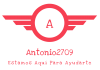







Un comentario en “ARDUINO MKR WIFI 1010”